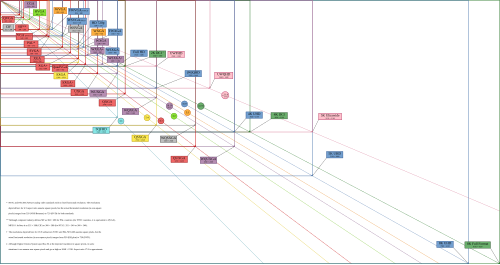Definition and Measurement of Display Resolution
– Display resolution refers to the number of distinct pixels in each dimension that can be displayed.
– It is usually quoted as width x height in pixels.
– Display resolution is controlled by different factors in different types of displays.
– Fixed-pixel-array displays have a physical number of columns and rows of pixels.
– Device displays such as phones and tablets use the term display resolution to mean pixel dimensions.
Display Resolution vs. Pixel Density
– Display resolution refers to the total number of pixels, while pixel density refers to the number of pixels per unit distance or area.
– Display resolution is given in pixels per inch (PPI) in digital measurement.
– The physical aspect ratio of a screen may not be the same as the individual pixels’ aspect ratio.
– Higher resolution in a smaller area can make the image clearer or sharper.
– Interpolation is used to fix non-native resolution inputs into the display’s native resolution output.
Factors Affecting Display Resolution
– CRT-type displays are affected by parameters such as spot size, focus, astigmatic effects, and video bandwidth.
– Different display technologies have fixed resolutions.
– Display screens’ rectangular shape and aspect ratio affect the perception of resolution.
– The eyes’ perception of display resolution can be affected by image resolution and optical resolution.
– Display resolution can be affected by overscan and underscan.
Overscan and Underscan
– Television display manufacturers often overscan the pictures on their displays.
– Overscan reduces the effective on-screen picture size.
– Computer displays generally do not overscan, but some models allow it.
– CRT displays tend to be underscanned to compensate for distortions at the corners.
– HD televisions may also overscan to a similar extent.
Interlaced vs. Progressive Scan
– Interlaced video doubles the perceived frame rate without consuming extra bandwidth.
– The European Broadcasting Union argues against interlaced video due to artifacts and lost information.
– Television standards organizations continue to support interlacing.
– Progressive scanning displays all lines of each frame in sequence.
– New video compression standards optimize for progressive scan but may support interlaced video.
– Transition to higher resolutions in the PC world
– The IBM PS/2 VGA on-board graphics chips introduced a non-interlaced 640x480x16 color resolution, which was easier to read and more useful for office work.
– The standard resolution shifted to 800×600 until around 2000.
– Microsoft Windows XP, released in 2001, was designed for a minimum resolution of 800×600.
– Emulators of older hardware often used lower resolutions for authenticity, such as 160×200 or 320×400.
– In 2002, 1024×768 eXtended Graphics Array (XGA) became the most common display resolution.
Rise of widescreen and high-definition resolutions
– In the first decade of the 21st century, the availability of inexpensive LCD monitors popularized the 5:4 aspect ratio resolution of 1280×1024.
– Users in fields like CAD, graphic design, and gaming started using resolutions like 1600×1200 (UXGA) or higher.
– Widescreen resolutions like 1280×800, 1440×900, and 1680×1050 gained popularity.
– Monitors built to the 720p and 1080p standards became common among home media and video game players.
– In 2007, a new resolution of 2560×1600 (WQXGA) was introduced in 30-inch LCD monitors.
Advancements in display resolutions in the 2010s
– In 2010, 27-inch LCD monitors with a resolution of 2560×1440 were released.
– In 2012, Apple introduced a 2880×1800 display on the MacBook Pro.
– Panels for professional environments support resolutions up to 4096×2160 or 2048×2048 for control rooms.
– Resolutions like 1366×768, 1600×900, and 1920×1080 became common in notebook displays.
– Premium notebooks started offering resolutions higher than FHD, such as 2560×1440 and 4K UHD (3840×2160).
Impact of non-native resolutions on display quality
– Setting a computer display resolution higher than the physical screen resolution can result in a virtual screen that scrolls over the physical screen.
– LCD panels have a native resolution, and using a non-native resolution can lead to a poorer image due to dropping or insufficient sampling of pixels.
– CRT displays can vary their display from as low as 320×200 to higher resolutions.
– Most LCD manufacturers specify the native resolution, while CRT manufacturers may not.
– Working in a non-native resolution on an LCD may result in a distorted or lower-quality image.
Variability in Resolution of CRTs
– CRTs allow for variable resolution.
– They can recreate detailed images.
– Analog blur may occur if the image is too detailed.
– Fixed resolution LCDs cannot provide the same variability.
– CRTs offer a range of resolutions that LCDs cannot match.
Digital Cinematography and Video Resolution Standards
– Video resolution in digital cinematography depends on the aspect ratio of the film stock.
– The frames are usually scanned for digital post-production.
– The resolution is determined by the actual points count.
– There is no unique set of standardized sizes.
– The film industry commonly refers to K image quality, where K is a small integer.
Examples of Reference Resolutions in Film Industry
– 2K reference resolution is 2048 × 1536 pixels.
– 4K reference resolution is 4096 × 3072 pixels.
– 2K may also refer to other resolutions like 2048 × 1556 or 2048 × 115 Source: https://en.wikipedia.org/wiki/Display_resolution
This article may require cleanup to meet Wikipedia's quality standards. The specific problem is: Lengthy, repetitive prose, content overlaps with Graphics display resolution. (April 2020) |
The display resolution or display modes of a digital television, computer monitor or display device is the number of distinct pixels in each dimension that can be displayed. It can be an ambiguous term especially as the displayed resolution is controlled by different factors in cathode ray tube (CRT) displays, flat-panel displays (including liquid-crystal displays) and projection displays using fixed picture-element (pixel) arrays.
It is usually quoted as width × height, with the units in pixels: for example, 1024 × 768 means the width is 1024 pixels and the height is 768 pixels. This example would normally be spoken as "ten twenty-four by seven sixty-eight" or "ten twenty-four by seven six eight".
One use of the term display resolution applies to fixed-pixel-array displays such as plasma display panels (PDP), liquid-crystal displays (LCD), Digital Light Processing (DLP) projectors, OLED displays, and similar technologies, and is simply the physical number of columns and rows of pixels creating the display (e.g. 1920 × 1080). A consequence of having a fixed-grid display is that, for multi-format video inputs, all displays need a "scaling engine" (a digital video processor that includes a memory array) to match the incoming picture format to the display.
For device displays such as phones, tablets, monitors and televisions, the use of the term display resolution as defined above is a misnomer, though common. The term display resolution is usually used to mean pixel dimensions, the maximum number of pixels in each dimension (e.g. 1920 × 1080), which does not tell anything about the pixel density of the display on which the image is actually formed: resolution properly refers to the pixel density, the number of pixels per unit distance or area, not the total number of pixels. In digital measurement, the display resolution would be given in pixels per inch (PPI). In analog measurement, if the screen is 10 inches high, then the horizontal resolution is measured across a square 10 inches wide. For television standards, this is typically stated as "lines horizontal resolution, per picture height"; for example, analog NTSC TVs can typically display about 340 lines of "per picture height" horizontal resolution from over-the-air sources, which is equivalent to about 440 total lines of actual picture information from left edge to right edge.